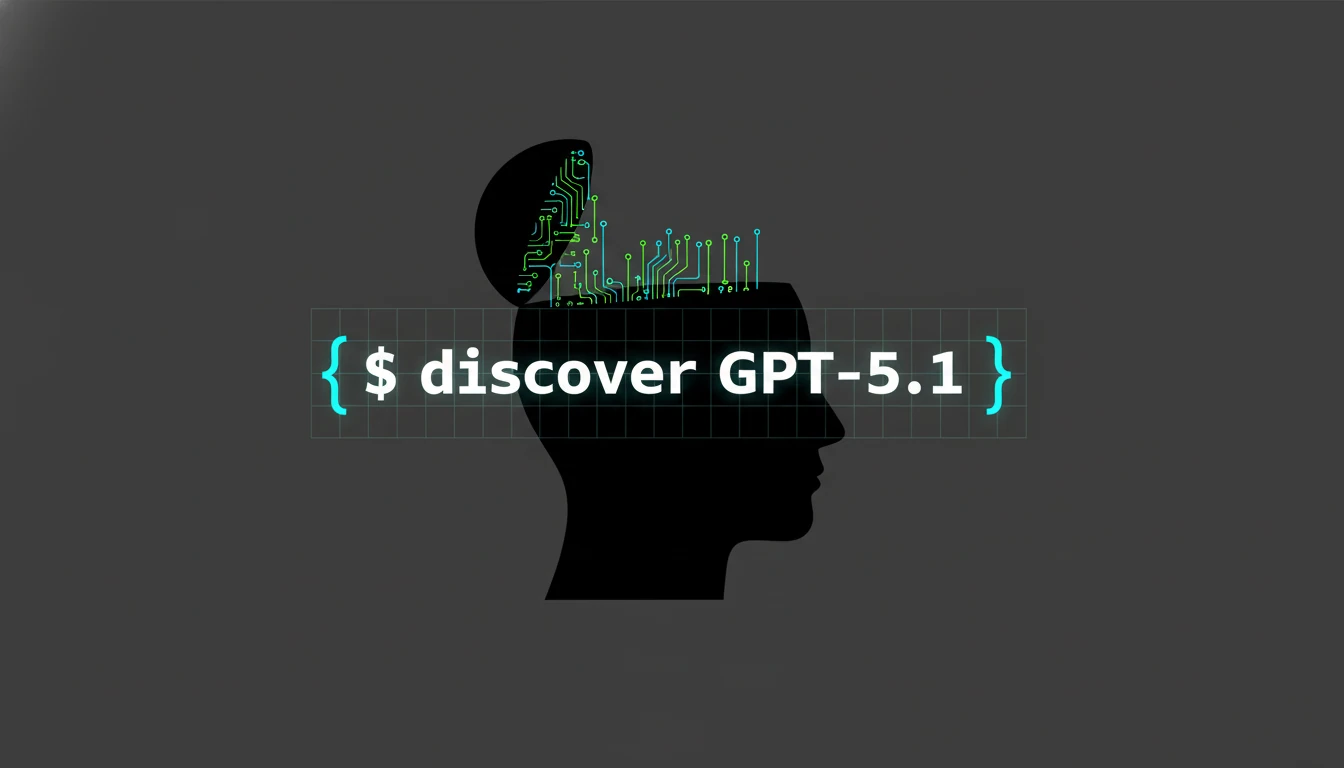Are you curious about the amazing things you can do with Claude Sonnet 3.5? This article will show you 9 incredible Claude Sonnet 3.5 use cases that make it stand out from the rest. When Claude Sonnet 3.5 came out, many people wondered if it could really be that impressive. After testing it, I found out that it truly is! From creating interactive dashboards from PDFs to making animations and web applications, Claude Sonnet 3.5 can do it all. In this article, I will explore 9 innovative use cases of Claude Sonnet 3.5. You’ll see how it can change the way you work and make tasks easier and more fun. Get ready to dive in and discover the incredible power of Claude Sonnet 3.5 Sonnet !
1/ Interactive Dashboards from PDFs
Overview :
Have you ever wished you could turn a boring, static PDF into something more engaging and interactive? With Claude Sonnet 3.5, you can do just that. This powerful AI model can transform static PDFs into interactive dashboards, making data easier to understand and interact with.
How to Transform PDFs into Interactive Dashboards ?
- Upload Your PDF: Sign in to Claude Sonnet 3.5, navigate to the document upload section, and upload your PDF.
- Generate the Dashboard: Prompt Claude Sonnet 3.5 to create an interactive dashboard by asking it to analyze the PDF and present key findings in a visually appealing format.
- Customize the Dashboard: Review and customize the generated dashboard by adding more tabs, requesting additional analyses, or adjusting visual elements.
- Interact with Your Dashboard: Explore the interactive elements, such as bar graphs and charts, to gain deeper insights and understanding of your data.
Example: Creating a Visually Appealing Dashboard from a Research Paper
- Step 1: Upload a research paper PDF to Claude Sonnet 3.5.
- Step 2: Use a prompt like “Please read the attached PDF thoroughly and create an interactive dashboard highlighting the key findings and insights.”
- Step 3: Review the dashboard, which might include bar graphs showing data comparisons, tabs for different sections like findings and recommendations, and interactive elements to hover over for more details.
2/ Visual Diagrams and Illustrations:
Overview:
Wouldn’t it be great if you could make static images more engaging and easier to understand? With Claude Sonnet 3.5, you can convert static images into interactive diagrams. This feature is perfect for visualizing complex processes and making your presentations or reports more dynamic.
How to Convert Static Images into Interactive Diagrams
- Upload Your Image: Start by uploading a static image to Claude Sonnet 3.5.
- Generate the Diagram: Prompt Claude Sonnet 3.5 to convert the static image into an interactive diagram, highlighting key parts and illustrating the flow of information.
- Customize the Diagram: Adjust the generated diagram to fit your needs by adding labels, arrows, or other interactive elements.
- Explore and Share: Use the interactive diagram in your presentations or reports to help others understand the information more clearly.
Example: Neural network flow diagram
- Step 1: Upload a static image of a neural network to Claude Sonnet 3.5.
- Step 2: Use a prompt like “Please convert this static image into an interactive neural network flow diagram.”
- Step 3: Review the interactive diagram, which might include moving elements to show the flow of data through the network, labels for each layer, and interactive nodes that provide more information when clicked.
3/ Web Applications Development:
Overview
One of the moste insane Claude Sonnet 3.5 Use Cases is to create your own web applications but felt overwhelmed by the coding required? With Claude Sonnet 3.5, you can develop functional web applications using simple prompts. This feature makes web development accessible to everyone, even those with no coding experience.
How to Create Web Applications with Claude Sonnet 3.5
- Define Your Application: Think about the kind of web application you want to create and outline its main features.
- Use Simple Prompts: Provide Claude Sonnet 3.5 with simple prompts describing your desired application. For example, “Create a web application that simulates the states of matter.”
- Review and Refine: Check the generated application, make necessary adjustments, and refine it until it meets your needs.
- Deploy and Share: Once you’re satisfied with the application, deploy it and share it with others.
Example: Creating a Chrome Extension in 10 Minutes
- Step 1: Define the application by stating, “Create a Chrome extension that performs [desired function].”
- Step 2: Claude Sonnet 3.5 generates the necessary code and structure for the Chrome extension.
- Step 3: Review the generated extension, which includes functionalities, UI elements, and interaction logic.
- Step 4: Refine the extension by adding features or modifying existing ones based on your specific needs. If you’re interested in a detailed guide on how to create a Chrome extension in just 10 minutes using Claude Sonnet 3.5, check out my previous article: In 10 Minutes! I Created a Chrome Extension with Claude 3.5 Sonnet (Step by Step Guide).
4/ 2D Simulations and Visualizations :
Overview :
Are you fascinated by 3D models and simulations but think they’re too complex to create? One of the standout Claude Sonnet 3.5 Use Cases is the ability to easily create 3D models and simulations. This feature allows you to visualize complex data and interactions in a dynamic and engaging way, making 3D modeling accessible to everyone.
Example: 3D solar system with physics and collision:
- Step 1: Define the simulation by stating, “Create a 3D solar system with physics and collision detection.”
- Step 2: Claude Sonnet 3.5 generates a 3D model of the solar system, complete with moving planets and interactive elements.
- Step 3: Review the simulation, which includes features like adding random planets, adjusting their orbits, and viewing collisions.
- Step 4: Refine the simulation by tweaking physics parameters or adding more interactive elements.
5/ Data Analysis and System Architectures:
Overview :
Do you need help handling complex data and designing efficient systems? One of the powerful Claude Sonnet 3.5 Use Cases is utilizing it for data analysis and system design. This feature allows you to streamline data handling and create comprehensive system architectures with ease.
Example: Converting CSV to JSON and creating interactive charts:
- Step 1: Upload your CSV file to Claude Sonnet 3.5.
- Step 2: Use a prompt like “Convert this CSV file to JSON and create an interactive dual-axis line graph.”
- Step 3: Claude Sonnet 3.5 converts the data into JSON format and generates a line graph that you can interact with by hovering over elements to see detailed data points.
6/ Mind Maps Creation:
Overview :
When it comes to organizing and visualizing your ideas, mind maps can be incredibly helpful. With Claude Sonnet 3.5, creating visually appealing mind maps is straightforward and efficient. This tool allows you to lay out complex ideas in an organized manner, making it easier to see connections and develop your concepts further.
Example: Brainstorming Content Ideas for Sharing Coding Experience on YouTube
- Step 1: Open Claude Sonnet 3.5 and start a new chat.
- Step 2: Use a prompt like “Create a mind map brainstorming content ideas for sharing coding experience on YouTube.”
- Step 3: Claude Sonnet 3.5 generates a detailed mind map with various categories such as tutorials, live coding sessions, project showcases, interviews with developers, and coding challenges.
- Step 4: Customize the mind map by adding more categories, subcategories, or visual elements to fit your needs.
7/ Prompt Engineering:
Overview :
Creating effective prompts is essential for getting the best results from Claude Sonnet 3.5. One of the key Claude Sonnet 3.5 use cases is developing efficient prompts for various tasks. This capability can significantly improve the consistency and efficiency of your work by allowing you to create reusable prompt templates.
Example: Creating Prompt Templates for Recurring Tasks :
- Step 1: Open the Anthropic console and sign in to your account.
- Step 2: Navigate to the “Generate a prompt” section.
- Step 3: Use a prompt like, “Please read the attached PDF thoroughly and create an interactive research poster highlighting the key findings and insights.”
- Step 4: Review the generated output and refine the prompt to ensure it meets your specific needs.
- Step 5: Save this refined prompt as a template. Next time you have a similar task, you can reuse this template to save time and ensure consistency.
8/ Animations of Concepts :
Overview :
Visualizing complex concepts through animations can significantly enhance understanding and engagement. One of the compelling Claude Sonnet 3.5 use cases is creating animations for various concepts. This feature allows you to demonstrate processes dynamically, making learning and presentations more effective.
Example: Animation of a Growing Plant
- Step 1: Start by opening Claude Sonnet 3.5.
- Step 2: Use a prompt like, “Create an animation that shows the growth of a plant from a seed to a fully grown plant, including stages of germination, sprouting, and blooming.”
- Step 3: Review the initial animation, which might include basic representations of each stage of plant growth.
- Step 4: Refine the animation by adding key concepts and arrows to illustrate the process. For example, “Add arrows showing the stages from seed to sprout and then to a blooming plant.”
9/ Presentation Creation :
Overview :
Creating professional and visually appealing presentations is another remarkable Claude Sonnet 3.5 use case. This feature enables you to generate presentations with specific design requirements, making it easy to deliver engaging and polished content.
Example: Creating a Presentation on Sustainable Gardening
- Step 1: Open the Anthropic console and sign in to your account.
- Step 2: Navigate to the “Generate a prompt” section.
- Step 3: Use a prompt like, “Create a presentation on sustainable gardening, including sections on the benefits, methods, and examples of sustainable practices.”
- Step 4: Review the initial presentation, which might include slides with aesthetic colors, modern design principles, and relevant images.
- Step 5: Refine the presentation by adding specific details or customizing the design to better fit your needs. For example, “Add a slide on composting methods with visuals and key points.” Read More :
- Claude 3.5 Sonnet vs GPT4o: Side-by-Side Tests
- In 10 minutes ! I Created a Chrome Extension with Claude 3.5 Sonnet (step by step Guide )
- GPT4o Guide : Unlock the Future with the OpenAI’s Latest AI Innovation
Conclusion :
Claude Sonnet 3.5 isn’t just a tool; it’s a gateway to new possibilities. Its versatility allows you to tackle a wide array of tasks, making your work more efficient, engaging, and impactful. Whether you’re an educator, a researcher, a content creator, or a business professional, there’s something in Claude Sonnet 3.5 for you. I encourage you to explore these features and see which one of the Claude Sonnet 3.5 Use Cases can revolutionize your projects and workflows. Dive into this powerful tool and discover the limitless potential it offers. The future of AI-driven innovation is here, and with Claude Sonnet 3.5, you’re at the forefront of it.