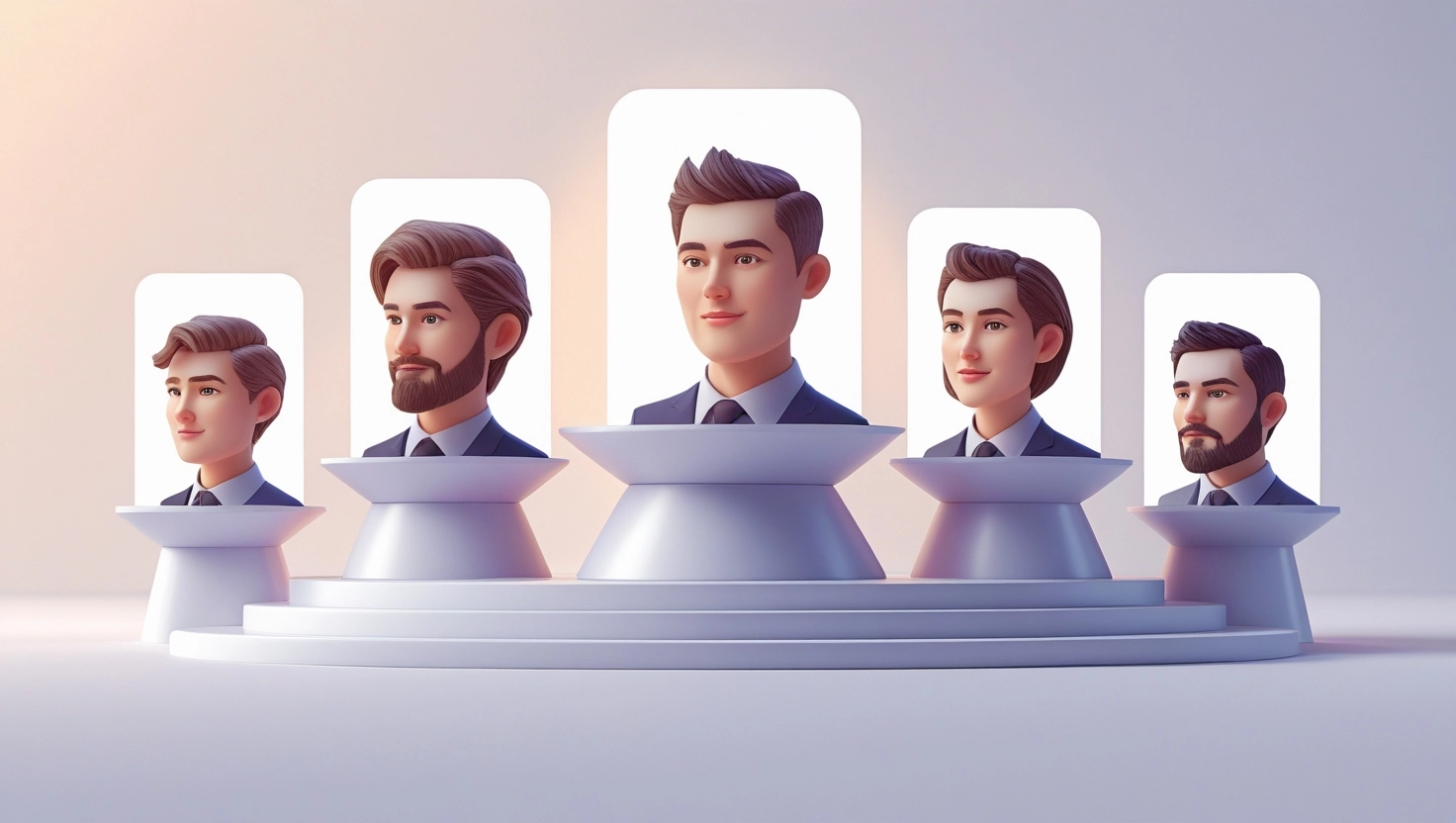The landscape of digital image editing is constantly evolving, with artificial intelligence leading the charge. For years, Adobe Photoshop has been the industry standard, and now, a powerful new AI model known as Nano Banana is making waves, offering unprecedented capabilities directly within your favorite editing software. If you’ve been searching for a way to supercharge your creative workflow, generate stunning edits with remarkable speed, and achieve a level of consistency that native tools often struggle with, then integrating Nano Banana into Photoshop is a game-changer you need to explore.
We’re going to dive deep into what Nano Banana is, how it seamlessly integrates into Photoshop, and why it’s quickly becoming an indispensable tool for designers, photographers, and digital artists alike. Forget endless hours of manual adjustments; with Nano Banana, you’re not just editing images – you’re transforming them with the power of advanced AI.
Understanding Nano Banana: A New Era of AI Image Editing in Photoshop
Before we jump into the “how-to,” let’s clarify what Nano Banana truly is and why it’s generating so much excitement.
What is Nano Banana AI? (Google’s Gemini 2.5 Flash Image Model)
“Nano Banana” is a user-friendly name for a highly advanced AI image generation model developed by Google, officially known as Gemini 2.5 Flash. This model represents a significant leap in generative AI, capable of understanding complex prompts and generating high-quality visual content. Unlike some AI models that operate in standalone applications or web interfaces, Nano Banana has been specifically engineered to be accessible through various integrations, including scripts and plugins for professional software like Adobe Photoshop.
The “Nano Banana” moniker likely refers to its ability to perform intricate, detailed tasks with remarkable efficiency and precision, much like a tiny, powerful tool. It’s designed for speed and consistency, making it ideal for iterative design and rapid prototyping within a familiar environment.
READ MORE :Nano Banana vs Midjourney: 7 Must-Know Differences
Why Integrate Nano Banana into Photoshop?
The beauty of Nano Banana lies in its seamless integration with Photoshop. Instead of exporting your work to an external AI tool and then re-importing the results, you can execute powerful AI-driven edits without ever leaving your Photoshop canvas. This direct workflow saves invaluable time and maintains creative flow.
Imagine needing to change a texture, add a new object, or even alter the lighting of an image. Traditionally, these tasks could involve complex masking, blending, and intricate manual adjustments. With Nano Banana, you can simply select an area, provide a text prompt, and let the AI generate a new element that seamlessly blends with your existing image, often with superior consistency in lighting, shadows, and material quality compared to other generative methods.
Key Advantages Over Native Photoshop Generative Fill
While Adobe Photoshop has its own impressive Generative Fill feature, Nano Banana offers distinct advantages that make it a compelling alternative or complement:
- Speed and Efficiency: Users consistently report that Nano Banana processes requests significantly faster than Photoshop’s native Generative Fill, allowing for quicker iterations and a more dynamic workflow.
- Consistency and Accuracy: Nano Banana often delivers more consistent and accurate results, particularly when it comes to maintaining lighting, shadows, and the overall material quality of generated elements within an existing image. This means less post-generation cleanup.
- Advanced Control: Features like reference image support (which we’ll discuss later) provide an additional layer of control, allowing you to guide the AI’s output more precisely.
- Free Tier Generosity: The official plugin often leverages Google’s generous free tier for the Gemini API, potentially saving you on Adobe credits, especially for heavy usage.
By bringing Nano Banana AI into Photoshop, we’re not just getting another tool; we’re gaining a faster, more precise, and highly integrated AI assistant that can elevate our creative output to new heights.
Prerequisites for Unleashing Nano Banana’s Power:
To get started with Nano Banana inside Photoshop, you’ll need a few essential components and preparations. Don’t worry, the setup process is straightforward, and we’ll guide you through each step.
1. Adobe Photoshop (Latest Version Recommended)
Naturally, you’ll need a working installation of Adobe Photoshop. While Nano Banana scripts and plugins generally aim for broad compatibility, using the latest version of Photoshop ensures you have access to the most stable environment and any necessary underlying functionalities that the AI integration might leverage. An active Adobe Creative Cloud subscription is typically required for Photoshop.
2. Google Account for Gemini API Key
The official Nano Banana Photoshop plugin (available via Adobe Exchange) directly utilizes Google’s Gemini API. This means you’ll need a Google account to generate a Gemini API Key. This key acts as your personal access pass, allowing the plugin to communicate with Google’s powerful AI models.
Crucial Note on Free Usage and Billing:
The official Adobe Exchange plugin explicitly states that you can generate for free with no need to spend money on credits. All you need is a free Gemini API Key from Google AI Studio. The free tier offers generous limits. However, there’s an important update: as of now, you must have a payment method connected to your Google account to use the free tier. Google won’t charge you unless you manually upgrade to a paid tier or exceed the generous free tier limits. If you encounter an “exceeded quota” message, you’ll need to click “set up billing” at the far right after creating your API key to connect a payment method. You can always monitor your usage from that same page. This is a common point of confusion, so it’s vital to understand upfront.
3. Internet Connection
Since Nano Banana relies on cloud-based AI models (Google’s Gemini), a stable internet connection is essential for the plugin to function correctly. Without it, the plugin won’t be able to send your requests to Google’s servers and receive the generated images.
4. (Optional) Replicate Account for Third-Party Scripts
While the official Adobe Exchange plugin uses the Gemini API directly, some third-party Nano Banana scripts (often found on platforms like Gumroad) might utilize the Replicate API instead. Replicate is a platform that hosts various AI models, including versions of Nano Banana or similar generative AI tools. If you opt for one of these third-party scripts, you might need to sign up for a Replicate account and obtain an API token from them. However, for the most direct and officially supported integration, the Gemini API Key is your primary requirement. We will focus on the Adobe Exchange plugin’s setup for its official nature and direct use of Gemini.
Getting Started: Installing and Setting Up Nano Banana in Photoshop
Now that we understand the prerequisites, let’s walk through the installation and setup process for the Nano Banana plugin. We’ll focus on the official plugin available through Adobe Exchange, as it offers a direct and supported pathway to using Google’s Gemini 2.5 Flash model.
Step 1: Obtaining Your Gemini API Key
This is the most critical step for enabling free generation.
- Navigate to Google AI Studio: Open your web browser and go to aistudio.google.com/app/apikey.
- Sign In: If you’re not already signed in with your Google account, you’ll be prompted to do so.
- Create API Key: On the API Keys page, you should see an option to “Create API Key.” Click this button. A new API key will be generated and displayed.
- Copy Your API Key: Carefully copy the entire string of characters that makes up your API key. This is a sensitive piece of information, so keep it secure.
- Set Up Billing (If Required): As mentioned in the prerequisites, to utilize the free tier, you might need to connect a payment method. If you get an “exceeded quota” message later or want to ensure smooth operation from the start, look for a “set up billing” option on the Google AI Studio page (usually on the far right after your API key is created). Follow the prompts to connect a payment method. Remember, Google will only charge you if you exceed the generous free tier limits or manually upgrade.
Step 2: Installing the Nano Banana Photoshop Plugin
The easiest and most recommended way to install Nano Banana is through the Adobe Exchange.
- Go to Adobe Exchange: Open your web browser and visit the official Adobe Exchange page for the Nano Banana plugin. Search for “Nano Banana Generative Fill for Photoshop” or navigate directly to the URL provided in the official sources (e.g.,
https://exchange.adobe.com/apps/cc/7ca530ba/nano-banana-generative-fill-for-photoshop). - Acquire the Plugin: On the plugin’s page, you should see an option to “Get” or “Install” the plugin. Click this button. You might be prompted to sign in with your Adobe ID if you haven’t already.
- Automatic Installation: Adobe Creative Cloud Desktop application should automatically handle the installation process. Ensure your Creative Cloud app is running.
- Restart Photoshop: After the installation is complete, close and reopen Adobe Photoshop to ensure the plugin is properly loaded.
Step 3: Configuring the Plugin in Photoshop
Once Photoshop is restarted, you can access and configure the Nano Banana plugin.
- Open Photoshop: Launch Adobe Photoshop.
- Access the Plugin: Go to Window > Extensions (Legacy) or Window > UXP Developer Tools (depending on your Photoshop version and how the plugin is registered) and look for “Nano Banana Generative Fill” or a similar entry. It might also appear under Plugins > Nano Banana.
- Paste Your API Key: A small panel or dialog box for the Nano Banana plugin will appear. You’ll find an input field where you need to paste the Gemini API Key you copied in Step 1.
- Save/Connect: Click any “Connect,” “Save,” or “Apply” button within the plugin panel to establish the connection with Google’s API.
- Verification: The plugin should indicate a successful connection. If you encounter any errors, double-check your API key for typos and ensure you’ve followed the billing setup step if necessary.
You are now ready to harness the power of Nano Banana AI directly within Photoshop!
Mastering Nano Banana: Your First AI Edits and Beyond
With Nano Banana installed and configured, it’s time to put it to work. The workflow is designed to be intuitive, leveraging familiar Photoshop tools alongside the new AI capabilities.
The Core Workflow: Selection and Prompting
The fundamental process for using Nano Banana involves making a selection and then providing a text prompt to guide the AI’s generation.
- Open an Image: Start by opening any image in Adobe Photoshop that you wish to edit.
- Make a Selection: Use any of Photoshop’s selection tools (e.g., Marquee Tool, Lasso Tool, Quick Selection Tool, Object Selection Tool, Pen Tool) to define the area where you want the AI to generate or modify content. The precision of your selection can significantly impact the quality of the output.
- Access the Nano Banana Panel: Open the Nano Banana plugin panel (Window > Extensions (Legacy) > Nano Banana Generative Fill or similar).
- Craft Your Prompt: In the prompt input field within the Nano Banana panel, describe what you want the AI to generate or change within your selected area. Be as descriptive and specific as possible.
- Example: If you’ve selected a plain wall and want to add a window, your prompt could be: “A large arched window with wooden frames and a scenic view of a forest.”
- Example: If you’ve selected a person’s shirt and want to change its texture: “A denim shirt with subtle wear and tear.”
- Generate Results: Click the “Generate” or similar button in the plugin panel. Nano Banana will send your selection and prompt to Google’s AI model.
- Review and Refine: After a short processing time, the AI-generated content will appear. The plugin typically gives you options to:
- Insert as a New Layer: This is highly recommended as it keeps your original image intact and allows for non-destructive editing. The generated content will appear on a new layer above your original.
- Modify Original Layer Directly: Use with caution, as this will permanently alter the pixels on your selected layer.
- Iterate: If the first result isn’t perfect, don’t hesitate to adjust your prompt or selection and generate again. AI is often an iterative process.
Advanced Features and Models
Nano Banana, especially through its official plugin, offers features that enhance control and blend.
- Reference Image Support: This is a powerful feature. You can upload an additional reference image to guide the AI’s style, texture, or even specific elements. For example, if you want to generate a new object in a specific artistic style, you can provide an image in that style as a reference. This significantly improves the AI’s ability to match your vision. Look for an “Upload Reference Image” option within the plugin panel.
- Feathering Edges Helper Function: A common challenge with AI-generated elements is blending them seamlessly into the existing image. The Nano Banana plugin includes a useful helper function to quickly feather the edges of the generated layer (or any layer for that matter). This creates a softer transition, making the AI-generated content appear more natural and integrated. Look for a “Feather Edges” or similar button in the plugin panel.
- Flux Kontext Integration (Contextual Note): While the official Adobe Exchange plugin focuses purely on the Nano Banana (Gemini 2.5 Flash) model, it’s worth noting that some third-party scripts or bundles might pair Nano Banana with “Flux Kontext.” Flux Kontext is another AI model often used for context-aware edits, typography, and advanced lighting adjustments. If you encounter a script that mentions both, understand that they offer complementary capabilities for even more sophisticated AI editing. For the official plugin, your focus remains on the powerful Gemini 2.5 Flash.
- Use Foreground Color: Some versions or scripts of Nano Banana allow you to instruct the AI to use the current foreground color in Photoshop as a reference for generated elements. This can be useful for maintaining color harmony or quickly generating simple colored shapes.
Unlocking Creative Potential: Practical Use Cases for Nano Banana
The versatility of Nano Banana AI opens up a world of creative possibilities within Photoshop. Here are some practical use cases that demonstrate its power:
- Texture Replacement: Easily change the texture of surfaces. Want to replace a brick wall with smooth concrete, or a wooden floor with polished marble? Select the area, prompt the desired texture, and let Nano Banana do the work.
- Object Manipulation (Adding, Removing, Changing):
- Adding Objects: Select an empty space and prompt Nano Banana to add a new element, like “a vintage armchair,” “a blooming flower vase,” or “a flock of birds in the sky.”
- Removing Elements: Select an unwanted object and prompt “remove” or “fill with background.” Nano Banana excels at intelligently filling the space based on its surroundings.
- Changing Objects: Select an existing object and prompt for a different one, e.g., “replace with a modern lamp,” “change car to a classic convertible.”
- Scene Enhancement (Lighting, Atmosphere): Select areas to subtly alter lighting conditions, add atmospheric effects, or even change the time of day. Prompts like “add dramatic sunset lighting,” “create a misty morning atmosphere,” or “enhance with soft, warm glow” can transform a scene.
- Face Editing: While sensitive, Nano Banana can be used for subtle facial adjustments. Select an area around eyes or hair and prompt for “smoother skin,” “longer hair,” or “add subtle makeup.” Always use these features responsibly and ethically.
- Changing Clothes: Select clothing on a person and prompt for a new style, color, or material, such as “replace with a sleek leather jacket” or “change to a vibrant silk dress.”
- Consistent Material Quality: One of Nano Banana’s strong suits is its ability to generate new elements that maintain consistent lighting, shadows, and material properties, making the integration look highly realistic.
- Generating Backgrounds: Select the entire background of an image and prompt for a completely new scene, like “a bustling city at night” or “a serene mountain landscape.”
By experimenting with these use cases, you’ll quickly discover how Nano Banana can dramatically accelerate your editing process and expand your creative horizons.
Nano Banana vs. Photoshop’s Native Generative Fill: A Head-to-Head
Adobe Photoshop’s built-in Generative Fill, powered by Adobe Firefly, is a formidable tool. However, Nano Banana (Google’s Gemini 2.5 Flash) offers compelling reasons to consider it, either as a primary tool or a powerful alternative for specific tasks. Let’s compare them directly.
| Feature / Aspect | Nano Banana (Gemini 2.5 Flash via Plugin) | Adobe Photoshop Generative Fill (Adobe Firefly) |
|---|---|---|
| Underlying AI Model | Google Gemini 2.5 Flash | Adobe Firefly |
| Integration Method | Plugin via Adobe Exchange (or third-party scripts) | Native Photoshop feature, built-in |
| Speed & Efficiency | Generally reported as faster for generation, quicker iterations. | Good speed, but sometimes slower for complex generations. |
| Consistency & Accuracy | Excels in maintaining consistent lighting, shadows, and material quality in context. | Good, but can sometimes struggle with perfect integration of lighting/shadows. |
| Quality of Output | High-quality, often more realistic integration of generated elements. | High-quality, can be very creative, but may require more post-editing for blend. |
| Cost | Free tier with generous limits (requires payment method connected to Google account for free tier). | Requires Adobe Creative Cloud subscription and may use Generative Credits. |
| Control & Customization | Offers features like reference image support, feathering tool. | Strong contextual understanding, multiple variations for choice. |
| Ease of Use | Straightforward selection and prompting, similar to Generative Fill. | Very intuitive, direct access from contextual taskbar. |
| Ethical Considerations | Google’s ethical AI guidelines. | Adobe’s ethical AI guidelines, focus on commercially safe content. |
When to Choose Nano Banana:
- When you prioritize speed and rapid iteration.
- When consistency in lighting, shadows, and material quality is paramount for seamless integration.
- When you want to leverage reference images for more precise control over style.
- If you are hitting Generative Credit limits with Adobe Firefly and need an alternative free-tier solution.
When to Choose Adobe Generative Fill:
- For deeply integrated workflows where you prefer to stay entirely within the Adobe ecosystem.
- When you appreciate the multiple variations it offers for each generation.
- For tasks where Adobe’s specific ethical guidelines and content safety features are a priority (e.g., commercial use where content origin is critical).
Ultimately, both are powerful tools. Many professionals find value in having both at their disposal, leveraging each for its unique strengths. Nano Banana, with its specific focus on speed and realistic integration, stands out as a strong contender for many everyday editing tasks.
Tips for Achieving Superior Results with Nano Banana
To truly master Nano Banana and get the most out of this powerful AI, consider these practical tips:
- Precise Selections are Key: The quality of your output is highly dependent on the accuracy of your initial selection. Use Photoshop’s advanced selection tools (e.g., Quick Selection, Object Selection, Pen Tool, Select and Mask) to define the area for generation as precisely as possible. A clean selection gives the AI a clear boundary to work within.
- Detailed and Clear Prompts: Don’t be vague. The more descriptive your prompt, the better the AI can understand your intent.
- Instead of: “Add a tree”
- Try: “A tall, old oak tree with vibrant green leaves, casting long shadows from the setting sun.”
- Include details about style, color, texture, lighting, and mood.
- Leveraging Reference Images: If the plugin supports it (and the official Adobe Exchange plugin does), always consider using a reference image when you have a specific style, texture, or object in mind. This provides the AI with a visual guide that’s often more effective than words alone.
- Iterative Editing: AI generation is rarely perfect on the first try. Don’t be afraid to generate multiple times, slightly tweaking your prompt or selection. Think of it as a creative conversation with the AI.
- Utilizing the Feathering Tool: Once content is generated, immediately use the plugin’s feathering helper function. This is crucial for blending the new AI layer seamlessly into your existing image, making it look natural rather than pasted on. Adjust the feather radius until the edges disappear smoothly.
- Monitoring API Usage: Keep an eye on your Gemini API usage via your Google AI Studio dashboard. This helps you stay within the free tier limits and understand your consumption patterns, especially if you’re doing a lot of generating.
- Work on Separate Layers: Always ensure Nano Banana generates content on a new layer. This non-destructive workflow allows you to easily adjust opacity, blend modes, masks, or even delete the generated content without affecting your original image.
- Post-Generation Refinement: While Nano Banana is powerful, a little post-generation work in Photoshop can elevate the results. This might include minor color correction, adding subtle shadows, or adjusting highlights to perfectly match the surrounding image.
By adopting these tips, you’ll find yourself creating incredibly realistic and high-quality AI-generated edits with ease and speed.
Conclusion:
Integrating Nano Banana AI (Google’s Gemini 2.5 Flash) into Adobe Photoshop is a monumental step forward for digital artists and designers. We’ve explored how this powerful plugin offers unparalleled speed, consistency, and control, often outperforming Photoshop’s native Generative Fill in key areas. From the crucial step of obtaining your Gemini API key and navigating the free tier’s billing requirements, to mastering advanced features like reference image support and the feathering tool, you now have a comprehensive guide to harness this technology.
By following the installation steps, crafting precise prompts, and leveraging the practical tips we’ve discussed, you’re equipped to transform your creative workflow. Nano Banana isn’t just another tool; it’s an intelligent partner that empowers you to execute complex edits, explore new creative directions, and achieve stunning results with unprecedented efficiency. Embrace the future of AI-powered image editing – your creative potential just got a significant upgrade.
FAQ:
Is Nano Banana free to use inside Photoshop?
Yes, the official Nano Banana Generative Fill plugin for Photoshop leverages Google’s Gemini API, which offers a generous free tier. However, to access this free tier, you typically need to connect a payment method to your Google account (though you won’t be charged unless you exceed the free limits or manually upgrade).
How does Nano Banana compare to Photoshop’s native Generative Fill?
Nano Banana (Gemini 2.5 Flash) is often reported to be faster, more consistent in maintaining lighting and material quality, and offers features like reference image support. Photoshop’s Generative Fill (Adobe Firefly) is deeply integrated and offers multiple variations. Many users find value in using both tools for different strengths.
Can I use Nano Banana for commercial projects?
Yes, generally. The Gemini API terms of service typically allow commercial use. However, always verify the specific terms of use for Google’s Gemini API and any third-party scripts or plugins you might be using to ensure compliance.
What is Flux Kontext, and how does it relate to Nano Banana?
Flux Kontext is another AI model often associated with advanced context-aware edits, typography, and lighting adjustments. While the official Adobe Exchange Nano Banana plugin focuses solely on Gemini 2.5 Flash, some third-party scripts or bundles might pair Nano Banana with Flux Kontext to offer a broader range of AI editing capabilities.
What if I get an “exceeded quota” error even if I’m on the free tier?
This is a common issue. To use the free tier of the Gemini API, you often need to have a payment method linked to your Google account. Go to your Google AI Studio API Key page, find the “set up billing” option, and connect a payment method. You will not be charged unless you exceed the free tier limits or upgrade.