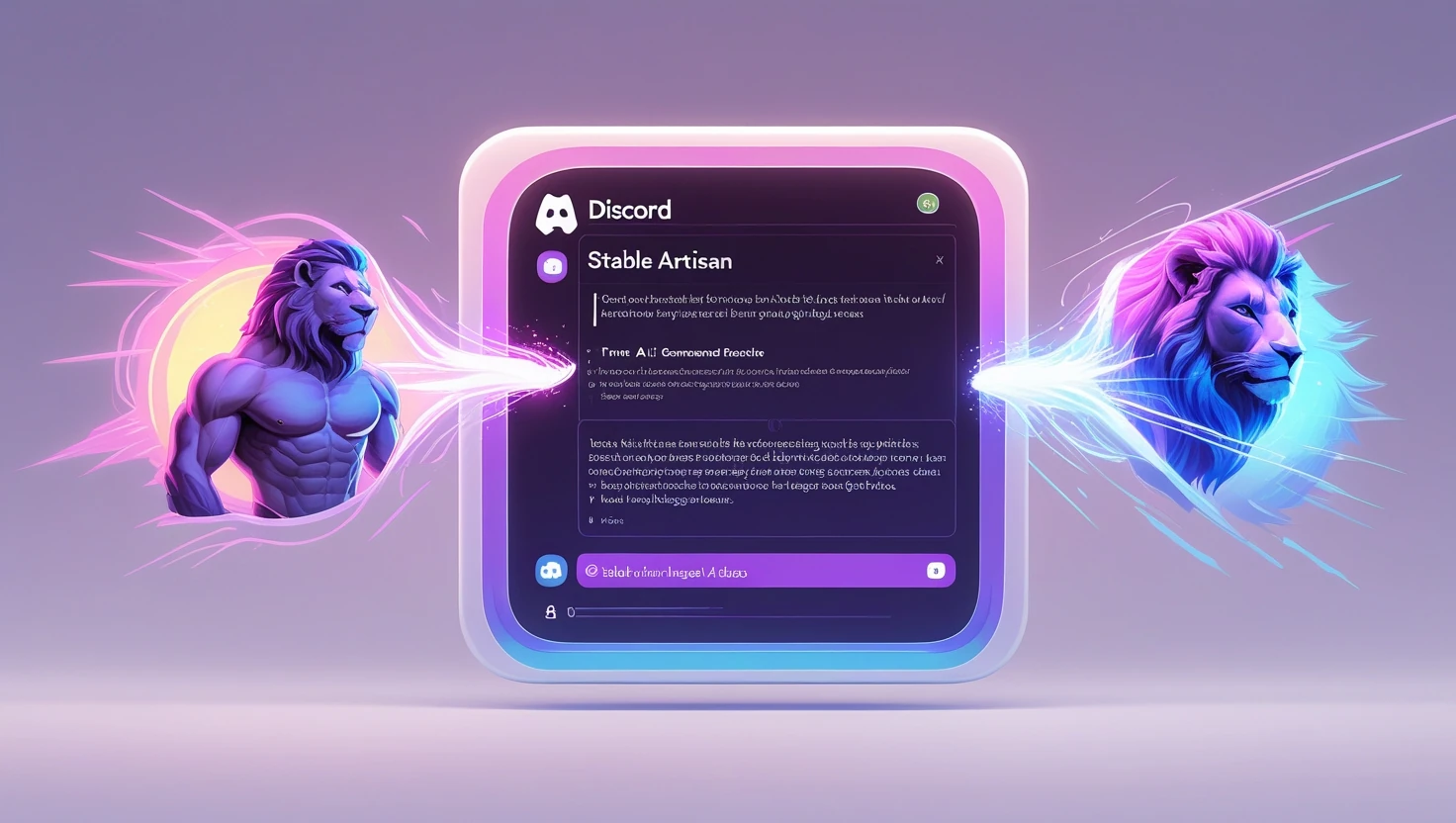How I Created Consistent Characters in a Short Film Using LTX Studio – A Complete Guide

Hey there! If you’ve ever dreamed of creating your own short film but felt overwhelmed by all the technicalities, you’re in the right place. I recently tried out LTX Studio, a powerful AI tool that takes the hassle out of filmmaking. It’s designed to help you turn your ideas into full-fledged films, complete with characters, scenes, and voiceovers all from a simple text prompt. Sounds cool, right?
One of the key features that really caught my attention is AI-powered character consistency. Imagine having a character who looks the same, behaves the same, and sounds the same throughout your entire film. No more worrying about them suddenly changing outfits or voice halfway through a scene. This feature keeps your characters cohesive, and trust me, it makes a huge difference in keeping the storytelling smooth and believable.
By the time we finish this guide, you’ll know exactly how to use LTX Studio to create consistent characters in your own short film. Whether you’re a filmmaker or just someone looking to have fun with video creation, this guide will walk you through each step. Ready to dive in?
What is Ltx Studio?
LTX Studio is an AI-powered platform that allows users to create videos from text prompts, handling everything from character creation and scene generation to voiceovers and editing. It automates the filmmaking process, enabling users to produce high-quality videos, including commercials and short films, in a fraction of the time typically required.
Step 1 - Setting Up Your Film Project in LTX Studio
Writing Your Film Synopsis
Alright, let’s kick things off with your film’s foundation: the synopsis. When you first open LTX Studio, the simplest way to get started is by entering your film concept or story idea. You don’t have to write an entire script; just a few lines about what your film is about will do. I found that this is the moment where everything starts to come together, it uses your input to shape the whole project.
Let’s say I wanted to create a short film about a young chef who opens a small, cozy café in a bustling city. All I had to do was type in, “A passionate young chef struggles to keep her café running amidst the challenges of a fast-paced city life, but finds hope in an unlikely friendship with a local food critic.”
Once you type in your synopsis, something pretty neat happens. The AI jumps in and automatically generates a cast for your film. Based on your story, LTX Studio will come up with names, appearances, and even the roles your characters will play. I was surprised by how quickly the tool created characters that felt like they really belonged in my story. It saves you the hassle of having to manually create every character from scratch, which, let’s face it, can be super time-consuming.
Customizing Your Characters
Now that you have a cast, let’s make it yours! LTX Studio gives you the option to dive into character customization, and this is where things get fun. You can tweak the appearance of each character from their facial features to their outfits. Whether you want to keep it simple or get really creative, the tool gives you a lot of flexibility. You can even upload a custom image to use for face-swapping if you want one of your characters to look more like a specific person.
Once I had Mia Thompson, the young chef, I wanted to tweak her look to better fit the personality I had in mind. The character customization interface makes this incredibly easy to manage. the interface is laid out in a clean and intuitive way.
- Character Name: At the top, I could customize the name, so I kept “Mia Thompson” as it fit perfectly with the character’s story.
- Age: Mia’s age was already set to 28, which worked well with her background as a passionate young chef starting out in a busy city.
- Essence: This field lets you define the core of the character’s personality. I kept it simple with “Passionate young chef,” but this field is flexible enough for more detailed character descriptions if needed.
- Appearance: I liked how LTX Studio already gave Mia a relatable appearance, describing her as “Female, Caucasian, brown eyes, long curly brown hair.” You can easily adjust these traits if you want, but I thought this look perfectly suited Mia’s creative, hard-working spirit.
- Clothing: For Mia’s clothing, the tool provided a white chef coat, black jeans, and comfortable sneakers—practical and fitting for someone always on their feet in the kitchen.
- Voice: One of the more unique features is the ability to choose a voice for your character. Here, I selected “Mia, soft” from the dropdown, which gave her a calm yet warm tone just right for her character.
After tweaking these settings, I hit Apply, and Mia was ready to step into her role in the film. The straightforward layout of this customization panel makes it simple to create characters that truly match your vision.
After customizing Mia, I followed the same steps for Lucas Bennett, adjusting his appearance with a sharp jacket and giving him a confident, deeper voice to match his character as a charismatic but discerning food critic.
Step 2 - Storyboarding and Setting the Scene
Automatic Storyboard Creation
Once LTX Studio has generated your characters, it jumps right into building a visual storyboard for your film, the interface is clean and well-organized, with each scene laid out in a horizontal flow. Each scene is broken down into multiple shots, allowing you to see how your film will progress shot by shot.
- On the left side of each scene, you’ll notice Scene Settings options, where you can set the location for that scene. For example, “Mia’s Kitchen” is clearly labeled in Scene 1, reflecting where the action takes place. Below that, you have the option to adjust sound settings, making it easy to assign background music or effects that match the mood of the scene.
- Each shot within a scene is represented by a small rectangular panel that includes an image preview of the scene along with a dropdown to fine-tune character positions, dialogue, and camera angles. This makes it easy to customize how each shot will look and feel.
What I particularly liked about this interface is that LTX Studio allows you to adjust these shots without disrupting the overall flow of the storyboard. You can preview how each shot connects to the next one, ensuring a smooth transition between different parts of your film.
Fine-Tuning Scene Settings
Once LTX Studio generates your storyboard, the next step is fine-tuning each scene’s settings to match the atmosphere you’re trying to create. It gives you full control over the Scene Settings with a simple, user-friendly layout.
- Location: At the top, you can set the Location for each scene. In this case, we’re in Mia’s Kitchen, which immediately sets the stage for her bustling café. This helps establish the environment in a clear and straightforward way.
- Lighting: Directly beneath the location, you have the Lighting option. In this example, the setting is “bright,” perfect for showing a lively, warm café during the daytime. You can adjust the lighting to fit the mood of the scene, whether it’s a sunny day or a dimly lit, cozy evening.
- Weather: One feature I found particularly helpful is the ability to customize the Weather for each scene. You can add weather descriptions like “Clear skies” or “Raining heavily,” which not only affects the atmosphere but also the overall tone of your film. It’s a small detail that can really make your scene come to life.
Moving down, the Sound section is where you can add voiceovers or background audio for each scene:
- Voiceover: The system allows you to add or customize Voiceovers for the scene, with a sample line: “I’ve always believed that…”. This ensures that the sound aligns with the visual elements in the scene, creating a cohesive experience for the audience.
- Scene Sound: Below the voiceover, you can fine-tune the Scene Sound—whether it’s background noise like clattering dishes in the café, or the subtle hum of the street outside. These small sound effects help immerse the viewer into the scene.
Step 3 - Refining Character and Scene Interactions
In this part of the interface, LTX Studio gives you full control over how your scenes and characters move. Let me guide you through each element you’ll see in this panel :
- Frame vs Character: At the top, you can switch between Frame and Character modes, depending on what you want to control. In Frame mode, you’re dealing with the overall scene, while Character mode lets you focus on individual character movements.
- Natural Motion: When you click on Natural Motion, you get a handy Motion Preset menu, where you can choose the level of motion you want for your scene. It’s super simple to use and gives you three preset options to tailor how dynamic or subtle the movements in your film are:
- Scene Motion: This preset is for minimal subject movement with limited camera action. It’s perfect for static or calmer scenes where you don’t want a lot of distraction from the action happening on screen.
- Natural Motion: If you want a nice balance, this is your go-to. It mixes subject motion with moderate camera movement. It’s like when you need a smooth pan or a gentle zoom, giving your scene just the right amount of movement without going overboard.
- Extreme Motion: Feeling adventurous? This preset enhances camera movement for more dynamic, high-energy scenes. Think action sequences or dramatic moments where you want the camera to move with intensity.
-
Camera Control: This is where you can get into more precise control of your camera’s movement. If you want to adjust things like zoom or panning direction, this is the place to do it. You can control the camera’s path and how it interacts with the scene.
-
Keyframe: The Keyframe option, highlighted as “New” here, lets you set specific motion points, helping you get more exact with when and how your movements occur, you can fine-tune motion between frames:
- Start/End Frames: On the left, set where the motion begins and ends in your scene.
- Motion Prompt: Type a quick description of how you want the camera or subject to move between frames.
- Prompt Strength: Adjust how intense the motion is using the slider just below.
At the bottom, you’ll find the Generative Fill and Remove Object options for adding or removing elements in the scene. Once you’re happy with the setup, click Generate to preview, and hit Apply to lock it in.
Scale and Duration Settings
At the bottom of the motion panel, you’ve got key controls to fine-tune your shot:
- Scale Slider: On the left, use this slider to adjust how intense the motion is—whether you want subtle shifts or big, dramatic movements.
- FPS (Frames Per Second): Right below, select how smooth the motion will be by choosing between 8, 16, or 24 frames per second.
- Duration: You can easily set how long the motion lasts using the buttons for 3, 6, 9, or 12 seconds.
Step 4 - Adding Dialogue and Voiceovers
Automating Voiceover Generation
At this stage, your characters and scenes are set, but every good film needs dialogue, right? LTX Studio makes this step super easy with its voiceover generation feature. You can select a voice for each character, the system lets you choose between Narrator and Character voices. Here, we selected Mia Thompson for her character-specific voice. There’s a range of voices, from light-hearted to serious, so you can find the perfect match for your film’s tone.
Step 5 - Enhancing the Film with Music and Effects
Now that the dialogue and voiceovers are locked in, it’s time to add that final touch with music and sound effects. LTX Studio makes this really easy with its built-in audio library and intuitive interface. You can search for music, upload your own files, or browse the royalty-free options available.
-
Soundtrack: This panel allows you to either search for or upload music tracks. I simply clicked on “Search,” and in seconds, I had access to a range of tracks perfect for setting the mood. For example, I found a soft, calming track that matched a reflective scene in my café, where Mia is deep in thought.
-
Sound Effects: Adding sound effects is just as simple. In the Sound Effects field, you can type in sounds like “ocean waves” or “footsteps” to match the scene. For one of my scenes, I needed the sound of gravel crunching under Mia’s feet, and syncing it with her movement was seamless.
Step 6 - Finalizing and Exporting Your Film
Reviewing Your Film:
Before wrapping up, it’s important to give your entire film one final look. LTX Studio makes this easy with its real-time preview feature. You can go scene by scene, checking for consistency in character appearances, dialogue flow, and overall pacing. This is the moment where everything comes together. I found that this step was crucial when I was working on my café scene. By reviewing each shot, I caught a few details I had missed—like Mia’s expression in one shot that didn’t quite match her mood in the next. It was an easy fix, and thanks to LTX Studio’s flexibility, I could adjust it without messing up the rest of the scene.
Take your time here. Watch the transitions, listen to the dialogue, and make sure every shot feels just right. Whether you’re tweaking the lighting, adjusting the timing of the dialogue, or fixing a small expression, LTX Studio gives you the control to polish your film exactly how you want it.
Exporting the Final Film
Once you’re happy with how everything looks, it’s time for the exciting part—exporting! LTX Studio offers several options depending on what you need. You can export your project as a fully edited film, ready to share, or export it in a format that allows you to do further editing in tools like Premiere Pro. In my project, I opted to export the film for further refinement. I wanted to make a few final edits in Premiere Pro, and the export process was seamless. The multiple format options make it easy to adapt your project to different platforms, whether you’re uploading it online or submitting it to a festival.
Exploring Pricing Models for LTX Studio
Free vs. Paid Subscriptions:
LTX Studio offers a range of pricing options, depending on your needs:
- Free Plan: Ideal for beginners, this plan gives you 3,600 computing seconds per month, with basic features like AI-powered video generation and real-time collaboration. It’s great for personal use or small projects but has limitations on project size and customization.
- Community Plan ($8/month): You get 8,640 computing seconds and all the features of the free plan, plus access to advanced controls, high-resolution upscaling, and a special community discount. It’s designed for users looking to dive deeper without a huge commitment.
- Standard Plan ($35/month): With 28,800 computing seconds, this plan is perfect for more serious creators. It includes all features, including pitch deck generation and more extensive export options. This plan offers a good balance for creators looking for more power and flexibility.
- Business Plan ($175/month): Tailored for professional filmmakers and teams, this plan provides 90,000 computing seconds and supports up to 10 collaborators. It’s perfect for larger projects or commercial use, offering all features with top-tier support.
The Final Thought On Ltx Studio
When watching the video, I really appreciated how well the camera angles shifted—it kept things dynamic and interesting. The characters remained mostly consistent, which helped maintain the flow of the story. On the audio side, both the music and voiceover worked well, enhancing the overall mood. However, I did notice a couple of issues with the characters’ faces. At times, they didn’t appear quite right, and there were a few glitches with the eyes that were a bit distracting.
READ MORE:
- Hotshot.co : Is it a SORA Competitor? Discover evrything you wante to know
- Luma Dream Machine : How I create Perfect Prompts from scratch (Tips And Trics)
- Get Free Access to FLUX Ai’s Pro Image Generator | Complete Step-by-Step Tutorial
Conclusion:
Creating consistent characters in a short film can feel overwhelming, but with LTX Studio By lightricks, the process is much simpler. We started by setting up the project, crafting a basic synopsis, and customizing characters to lock in key details for consistency. From there, we explored automatic storyboarding, scene adjustments, voiceovers, and enhancing the film with music and sound effects. Finally, after reviewing and tweaking, you were able to export a polished, professional-quality film.
LTX Studio’s AI-powered tools save time while giving you the flexibility to refine without losing coherence. Whether you’re just starting out or an experienced filmmaker, I encourage you to dive in, explore the features, and let LTX Studio handle the details while you focus on bringing your story to life.