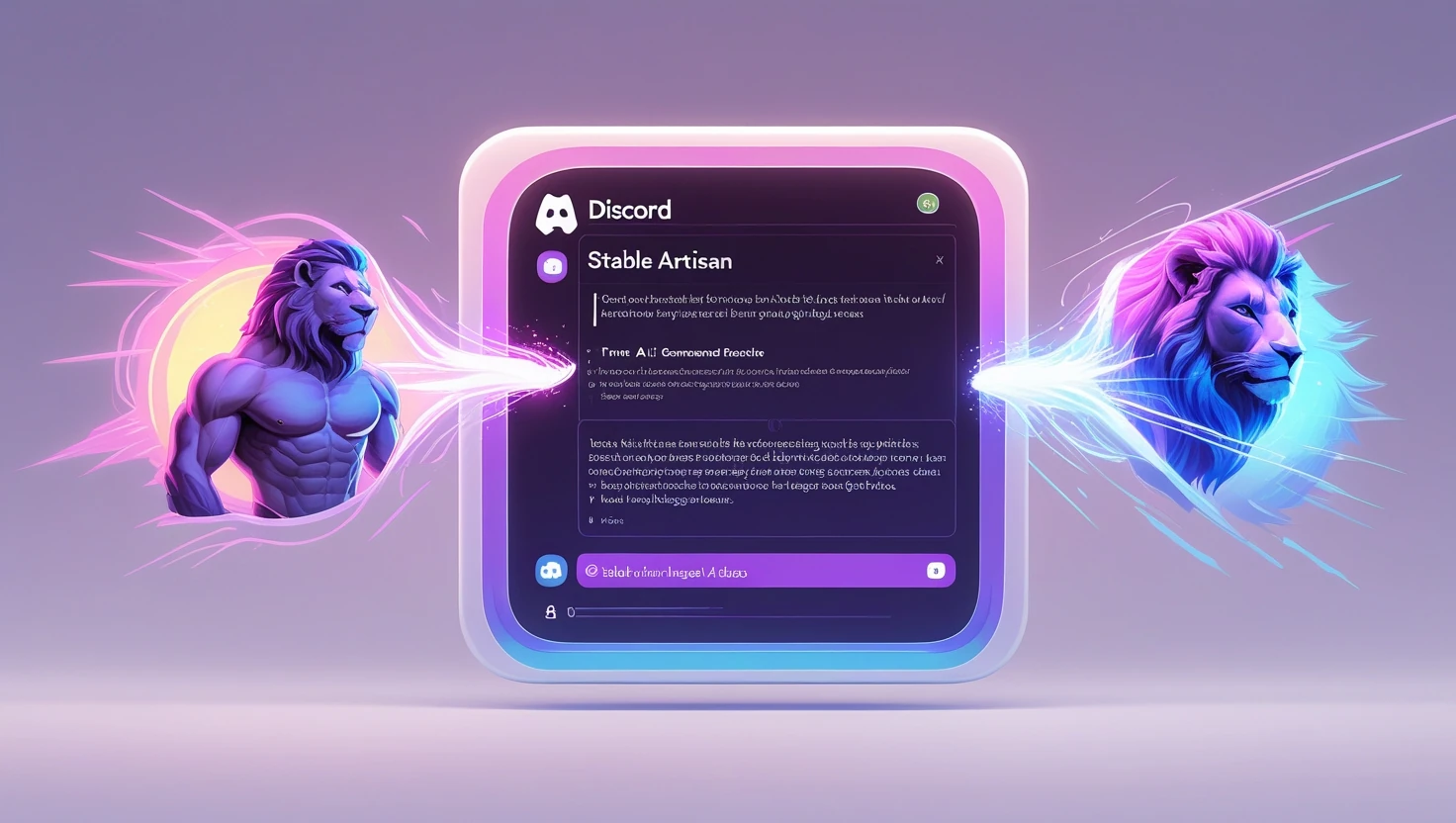Complete Guide to Mage Space AI: Features, Plans, and Advanced Techniques

Hey there! Ever find yourself stuck in a creative rut, wishing for a tool that could just capture your vision? Enter Mage Space AI, the game-changer you didn’t know you needed. You might be wondering, “Why do I even need an image generator?” Trust me, in a world where visuals reign supreme, having a tool like Mage Space is like having an extra pair of hands. With features like Unlimited Creations and a buffet of 130+ Fine-Tuned Models, this tool is like your personal art studio, but better.
How does mage.space work?
Mage Space leverages advanced AI algorithms to bring your creative vision to life. You simply input a descriptive text prompt, and it will utilize AI art prompts to generate a unique image that matches your description. It offers endless possibilities for creators, marketers, and artists alike.
So, you’re probably wondering, “Why should I choose Mage Space over other image generators?” Well, let me break it down for you.
Why Choose Mage Space?
So, you’re probably wondering, “Why should I choose Mage Space over other image generators?” Well, let me break it down for you.
Versatility of Models :
When I first explored Mage Space, one feature that immediately caught my eye was the sheer variety of models available. We’re talking about over 130+ Fine-Tuned Models here! Whether you’re looking to create a surreal landscape or a detailed portrait, there’s a model tailored just for that.
chek this , if you wante to know more about what is exactly fine-tuning .
- Over 130+ Fine-Tuned Models:
The options are almost overwhelming, but in a good way. You can really get as specific as you want with your creative vision.
- Specialized Models for Generating Certain Styles of Images: Ever wanted to create a masterpiece of “Soldiers in a neon city” or maybe something like :“a man climbing a volcano in an abandoned volcanic planet”. well, Mage Space has got you covered. I used a Stable Diffusion v1.5 model to create actually this two previous exemples , and the results were astonishing :
So, why settle for less when you can have the best of all worlds? Mage Space offers you the versatility to bring any vision to life.
Community Support:
When I first joined Mage Space, I was pleasantly surprised by the robust community support, especially on Discord. The platform has its own channel where users, both new and experienced, can share their creations, ask for advice, and even share prompt ideas.
you can join the discord channel by clicking on this link. or simply click on the symbol at the right top corner of the screen
- The Role of Discord in Mage Space
Discord acts as a real-time forum for Mage Space users. It’s a place where you can get immediate answers to your questions and share your latest creations for feedback. The community is incredibly supportive, and I’ve found that even the developers are active there, providing direct support and updates.
- How to Get Prompt Ideas and Examples from the Community and Other Users Models
One of the coolest things about the Mage Space community is the sharing of prompt ideas. You’ll find a plethora of prompt examples that you can use for your own projects. Some users even share the models they’ve fine-tuned, giving you a head start on your creative journey.
The community support feature adds a whole new layer to the Mage Space experience, making it not just a tool, but a collaborative platform.
Understanding Mage Space Plans:
Alright, let’s dive into the different plans Mage Space offers
The Free Plan :
When I first explored Mage Space, I was pleasantly surprised to find that they offer a Free Plan.
Features Included:
- Unlimited Creations: Create as many images as your heart desires. Perfect for those who are just dipping their toes into the world of AI image generation.
- Unlimited Privacy: Your creations are your own, and Mage Space ensures they stay that way.
- Unlimited Enhance: Want to tweak your images a bit? Go ahead, the sky’s the limit.
Limitations and Who It’s Best For:
While the Free Plan offers a lot, it does have its limitations. For instance, you won’t have access to some of the more advanced features and fine-tuned models. This plan is best suited for hobbyists or those who are new to AI image generation and want to get a feel for what Mage Space can do.
So, if you’re just starting out or are a casual user, the Free Plan is a great way to get acquainted with Mage Space’s capabilities without any financial commitment.
Basic Plan :
So, you’ve tried the Free Plan and you’re ready for more. The Basic Plan might just be your next step.
Additional Features Included:
- 130+ Fine-Tuned Models: This is a game-changer. You’re not just stuck with the basic models; you have a whole library of specialized ones at your fingertips.
- Mage Exclusive Models: This is the cherry on top. These models are exclusive to Mage Space users, and they offer capabilities you won’t find anywhere else.
Limitations and Who It’s Best For:
While the Basic Plan does come at a cost, it’s a reasonable one, especially considering the additional features you’re getting. However, it might lack some of the more advanced automation features or priority support that come with the Pro Plan.
This plan is perfect for those who are serious about their image creation but aren’t quite ready to go all-in with the Pro Plan. It’s a great middle-ground option that offers more capabilities without breaking the bank.
Pro Plan:
So, you’re considering going all-in with Mage Space? Let me tell you, the Pro Plan is where the magic truly happens.
All-Inclusive Features:
- Basics and Beyond: First off, you get everything from the Basic Plan, including those Mage Exclusive Models. But wait, there’s more!
- Extra Features: Here are some examples of the additional perks you get when you go Pro:
- Multiple Active Sessions: Juggle multiple projects at once without breaking a sweat.
- Ad-Free: Say goodbye to those pesky ads.
- Increased Step Count: More steps mean more refined images.
- 30000+ LoRAs and 3000+ Textual Inversions: These are for the true aficionados who love to tinker.
- Various Image Enhancers: Make your creations pop even more.
- Premium GPUs (A100, A10G): Faster processing for quicker results.
- Create GIFs (Single Session): Because who doesn’t love a good GIF?
When to Consider Upgrading to Pro:
If you’re a power user, a professional artist, or a business owner who needs the best features , the Pro Plan is your best bet. It’s also perfect for those who want to collaborate or have multiple projects going on simultaneously.
Investing in the Pro Plan is like getting a VIP ticket to an exclusive art show—totally worth it if you’re serious about your creative endeavors.
Getting Started with Mage Space :
So, you’re ready to dive into the world of Mage Space? Great choice! Let’s get you set up
Setting Up Your Account :
The first thing you should know is that you can actually start using Mage Space without even creating an account. Yep, you heard that right! You’ll be limited to one model called “SDXL,” but it’s a great way to get your feet wet.
Now, if you’re like me and you want to unlock the full potential of this tool, creating an account is the way to go. Here’s how to do it:
- Navigate to the Mage Space website: Open your preferred web browser and head over to the Mage Space homepage.
- Locate the Profile Icon: On the top-right corner of the page, you’ll see a profile symbol. Click on it.
- Go to Profile: A dropdown menu will appear. Click on ‘Profile’ to proceed.
- Choose Your Sign-Up Method: You’ll have a few options here. You can continue with Gmail, Twitter, or simply enter your email address. If you go the email route, Mage Space will send you a link to log in to your profile.
And voila! You’re all set to start creating with Mage Space.
Navigating the Dashboard :
When I first logged into Mage Space, I was greeted with a clean and intuitive user interface. The dashboard is straightforward, making it easy for both beginners and seasoned users to navigate.
- Overview of the User Interface :
So, you’ve logged into Mage Space and you’re greeted with a dashboard. Let’s break down what you’re looking at:
Front and center is the input box where you’ll type in your creative prompts. This is the heart of Mage Space, the place where your ideas start their journey from text to visual art.
On the top right corner, you’ll spot a profile icon. Clicking on this opens a dropdown menu with various options. Just a tad to the left of that, you’ll find the Discord community icon, which we’ll delve into later . Oh, and let’s not forget the notification icon, keeping you updated on all things Mage Space.
On the left side, you’ll see the Mage Space logo icon. Clicking this will take you back to the homepage, no matter where you are on the platform. after that, you’ll find the Explore button. This is your gateway to the creations of other Mage Space users. You can like their work, copy their prompts, or even start following them, which brings us to the Following button. This is where you’ll find a list of users you’ve decided to follow.
- Profile Settings and Account Options :
After you’ve gotten the lay of the land, you might want to personalize your account a bit. Click on that profile icon on the top right and choose ‘Profile.’ Here, you can change your name, username, profile image, and even the background image to make your account truly yours.
But wait, there’s more! Scroll down to the bottom of the menu and you’ll find ‘Settings.’ This is where you can control safety and sensitive content by enabling or disabling ‘Safe Mode.’ If you want to keep your designs all to yourself, you can make your account private. And if you’re feeling generous, you can make your account public but still choose to keep certain pieces of art private.
Mastering Image Creation Settings in Mage Space
Alright, you’ve got your feet wet with Mage Space, and now you’re ready to dive into the deep end. Trust me, understanding the settings can make a world of difference in your creations. Mage Space offers two modes: Easy Mode for those just getting started, and Advanced Mode for those who want to fine-tune every detail. Let’s break it down.
Easy Mode:
- Aspect Ratio: The aspect ratio is more than just numbers; it’s about the vision you have for your project. For instance, if you’re drawing people, a square (1:1) ratio works wonders. This is where a screenshot would be super helpful to show the dropdown menu where you can select from a plethora of aspect ratios.
- Steps: Don’t get carried away with the number of steps. On average, 25-30 steps should suffice. More doesn’t always mean better. I’ve found that sometimes fewer steps can yield higher quality results.
- Guidance Scale: This is your prompt’s guiding light. Keep it between 5-12 to avoid “overcooking” your images, which can result in blurry lines and harsh quality.
- Optional: Animated: If you’re feeling adventurous, you can apply this filter to make your creations dynamic. It adds a whole new layer of complexity and fun. You can apply this filter in both Easy and Advanced Mode.There you have it! A comprehensive guide to mastering the settings in Mage Space. Whether you’re a beginner or a seasoned pro, understanding these settings can significantly enhance your creative process. Happy creating!
Advanced Mode :
I won’t repeat the settings available in Easy Mode; let’s focus on the additional features you get in Advanced Mode.
Seed: This numerical value initializes your image. Fixing the seed will generate identical images each time, while leaving it blank creates a unique seed and image.
Negative Prompt: This feature helps you refine your results by telling the AI what not to do. It’s like reverse psychology for machines.
Scheduler: This controls the order and timing of steps. For quick and good quality images, try DDIM or EULER. If quality is your utmost priority, go for DPM_SDE, albeit at a slower speed.
Use Karras Sigmas: Enable this to reduce noise like graininess in your images. It’s a subtle but effective way to improve image quality.
Clip Skip: This setting can either improve some art styles or make photorealism worse. It’s a bit of a gamble, but worth experimenting with.
Privacy: You can make your creations private, ensuring they remain your own. This is a crucial setting if you’re working on something sensitive or personal.
mage space prompt guide:
Ready to take your Mage Space creations to the next level? The key is in mastering the art of the prompt. A well-crafted prompt can be the difference between a good image and an extraordinary one. Let’s delve into the details.
How to Use Prompts Effectively :
Prompts are your magic wand in Mage Space. They guide the AI to bring your creative vision to life. But how do you craft a prompt that hits the mark? Let’s break it down.
- Examples of Prompt Variations for Different Outcomes
For instance, you want a hyper-realistic portrait of a Martian girl on Mars with a red sky, wearing a spacesuit and a closed helmet. Your prompt could look something like this:
“Portrait, Martian girl in Mars (red sky) wearing spacesuit and closed in helmet hyperrealistic Highly detailed octane render beautiful epic composition 8k.”
In the negative prompt section, you could add: “anime, CGI, big breasts” to specify what you don’t want in the image. Here is the final result :
- Structuring Prompts and Negative Prompts: Guidelines on How to Formulate Your Prompts for Desired Results :
The structure of your prompt is crucial. A good rule of thumb is: Image type, subject, subject action, subject descriptors and details, quality-word salad, and environment or background description.
Negative Prompts: These are your safety nets. They tell the AI what to steer clear of. For example, if you don’t want your Martian girl to look like an anime character or have exaggerated features, you’d use negative prompts like “anime, CGI, big breasts.”
Token Limit: Be mindful of the token count. Mage Space AI caps it at 77 tokens, and anything beyond that is ignored. You can use OpenAI’s tokenizer to keep track.
There you have it! Crafting the perfect prompt may require some trial and error, but once you get it right, the results are nothing short of amazing. Happy creating!
Advanced Techniques :
Enhancing Images :
You’re already familiar with the basics of Mage Space, but now it’s time to level up. The “Enhance” feature is your secret weapon for turning good images into great ones. Trust me, once you get the hang of it, you’ll wonder how you ever lived without it.
- How to Use the “Enhance” Feature for Better Results:
Pick the image you want to enhance. Remember that Martian girl portrait we talked about? Perfect one
- Choose the Enhancement Type :
Upscale + Face Fix:
This is your go-to option if you’re on the free plan. It’s pretty nifty for general improvements. I’ve used it to add a touch of finesse to portraits, landscapes, you name it.
Pro Plan Options:
Now, if you’re willing to take it up a notch, upgrading to the Pro Plan unlocks two more enhancement types. Trust me, they’re worth every penny.
pro tip : It’s not just about aesthetics; it’s about realizing your creative vision in the most vivid way possible. I can’t tell you how many times “Enhance” has saved the day for me. But ,Less is more, folks. Over-enhancing can make your image look unnatural. I’ve learned this the hard way.
Explore Examples and Remix Images :
Feeling stuck? Mage Space has a gallery of examples created by other users. And guess what? You can remix them. I’ve found some of my best ideas this way.
- Navigate to Explore:
On the left-hand side of your dashboard, there’s an “Explore” button. Click it, and you’re in a world of inspiration.
- Select and Study :
Click on an image that intrigues you. You’ll see all the settings, the prompt, and even the number of steps. I often find this information invaluable.
- Rerun or Remix:
You’ve got options. “Rerun” will regenerate the image, while “Remix” will transfer the settings to your workspace. I usually go for the remix.
How to Remix Images:
- Choose Your Image:
Let’s go back to our Martian girl example. Say you find a similar image; you can remix it.
- Click Remix:
This action will bring all the settings into your workspace. It’s like getting a recipe for a great dish.
- Tweak and Experiment:
Now, you can play around. Change the settings, modify the prompt, or add a negative prompt. I love this part; it’s where creativity really kicks in.
- Generate Your Remix:
For exemple i choosed to add green color , simply by modifying the promote a little bit, and viola :
Once you’re satisfied, run the model. I always get a kick out of seeing my remixed image come to life.
Remixing is more than a shortcut; it’s a learning curve. You get to see how the pros do it and apply those insights to your own projects. I’ve found this incredibly helpful in my Mage Space journey.
Read More :
- Mastering Bezi AI: The Ultimate Guide for 3D Designers
- Looka AI: How does it simplify Branding for non-designers “a step-by-step guide”
- How to Use Evoto AI for Impressive Portrait Retouching -step by step guide
- How to Create 3D Masterpieces with LeiaPix converter : A Step-by-Step Guide
Conclusion :
Now that you’ve got all this knowledge, what are you waiting for? Mage Space is a playground for your imagination. Whether you’re a seasoned artist or someone who just wants to dabble, there’s something here for you.
Don’t hold back. Experiment, make mistakes, learn, and most importantly, have fun. I started as a beginner too, and look where I am now—helping you navigate this amazing platform.
So go ahead, log in to Mage Space and start creating your masterpiece today. I can’t wait to see what you come up with!
FAQ :
Q: Can I use Mage Space for commercial use?
A: Yes, you can use Mage Space for commercial purposes. This opens up a world of possibilities for your business or freelance work.
Q: What does reimage do in Mage Space?
A: The “Reimage” function allows you to regenerate an image based on the same settings and prompt. It’s a quick way to see variations of your original creation without having to start from scratch.
Q: Is Mage Space AI good?
A: Absolutely, Mage Space uses state-of-the-art AI algorithms to generate high-quality images. Whether you’re a beginner or an expert, the platform offers a range of options to meet your creative needs. I’ve personally found it to be incredibly versatile and effective.